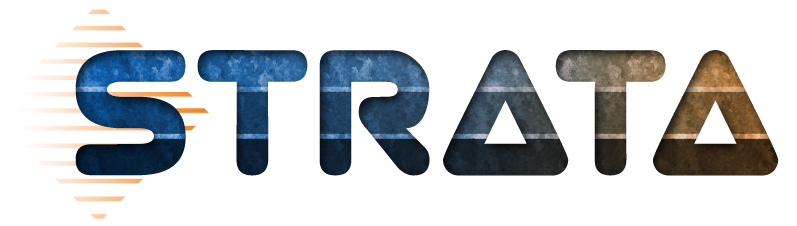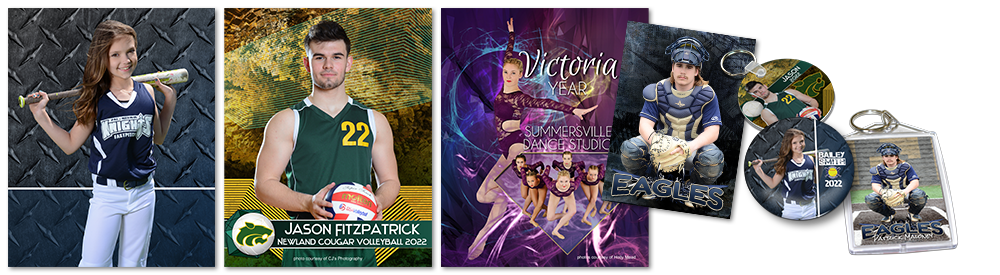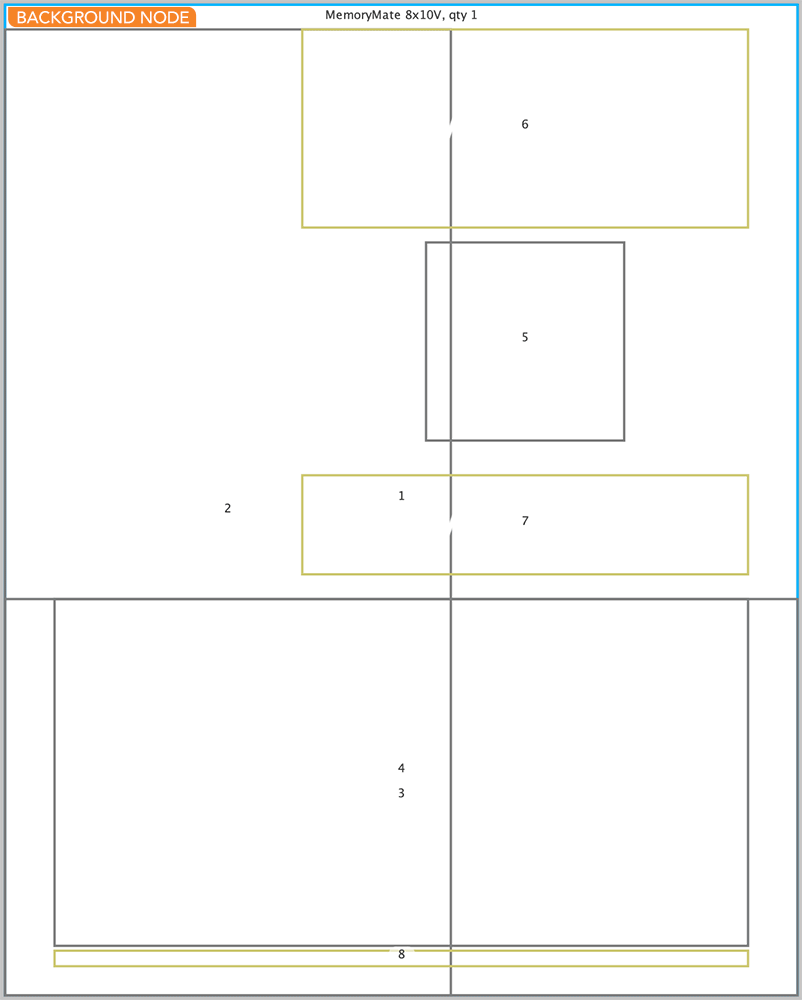Strata Features
- Layers for custom backgrounds and overlays, ideal for (but not exclusive to) images with transparent backgrounds
- Designer Suite editability, allowing full customization
- Starter nodes for common elements, that you can use, change or ignore
- Wide-ranging product inclusion, covering regular units as well as sports novelties
The key to Strata is the Designer Suite tools. If you're a little rusty, be sure to read the Quick Start Guide.
Why Use Strata
I bought templates for Photoshop...
With Strata, you send your final image through ROES in layers. This allows your photos to be corrected for color separately from each other and from your graphics for better consistency through your shoot. You can crop your images with the ease of the functions in ROES. For power users, the separate components make Events possible as you don't have a flattened image for every size for every athlete.
I don't have my own templates...
No problem. Get or create a background. Drop it into the background node, and then design the rest of your template straight in ROES, whether or not you are cutting out your images.

I'm not cutting out my images...
Strata also looks great with full images. Just expand the image node to cover the entire print size.
If you want to use a background with them, there are a number of mask selections available in the Designer Suite as well as the ability to import your own.